#IntelliSense configuration
Explore tagged Tumblr posts
Text
How to Disable IntelliSense in SQL Server Management Studio
In the dynamic world of database management, SQL Server Management Studio (SSMS) stands as a pivotal tool for developers and administrators. However, there are instances when the IntelliSense feature, despite its helpful intentions, might become more of a hindrance than a help. Whether due to performance issues or personal preference, disabling IntelliSense can streamline your coding experience.…
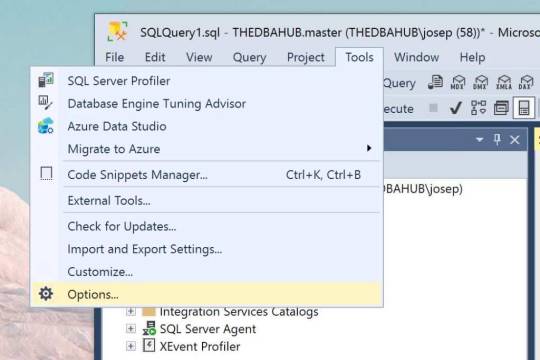
View On WordPress
0 notes
Text
Top 10 developer experience insight tools
New Post has been published on https://thedigitalinsider.com/top-10-developer-experience-insight-tools/
Top 10 developer experience insight tools


Developer experience (DevEx) is more than just a buzzphrase. With the rise of complex tech stacks, remote-first teams, and continuous delivery, developers’ work processes have become more complex. Poor DevEx leads to slower deployments, burnout, and increased turnover. Great DevEx, on the other hand, boosts productivity, developer satisfaction, and the quality of shipped code.
Developer Experience Insight Tools help engineering teams measure, optimise, and elevate how developers work. The tools track workflows, streamline collaboration, catch issues early, and ultimately create an environment where devs can do their best work.
Why developer experience (DevEx) matters
In the evolving world of software development, providing a seamless and efficient developer experience (DevEx) has become important. DevEx impacts productivity, code quality, and overall project success. A positive DevEx reduces onboarding time, minimises frustration, and fosters innovation by letting developers focus on solving problems rather than battling tools or workflows.
Best practices for implementing developer experience (DevEx) insight tools
Here are the key best practices:
1. Set clear objectives
Before choosing a tool, identify the specific challenges you want to address – whether it’s reducing lead time, improving code review efficiency, or increasing deployment frequency. Clear goals guide tool selection and help you measure success.
2. Include developers in the decision process
Involve developers early when evaluating DevEx tools. Their feedback ensures the solution aligns with daily workflows and avoids adding unnecessary complexity. A tool embraced by engineers is far more likely to deliver impact.
3. Focus on seamless integration
Choose tools that integrate well with your existing toolchain – like Git platforms, CI/CD systems, IDEs, and project management software. This ensures insights flow naturally without disrupting developer habits.
4. Start with a pilot team
Roll out the tool to a small group first. Collect feedback, refine configurations, and evaluate results before expanding across the organisation. A phased rollout minimises risk and builds internal champions.
5. Prioritise actionable insights
Avoid tools that overwhelm with vanity metrics. Look for platforms that surface specific, actionable recommendations developers can use to improve workflows and outcomes immediately.
6. Continuously monitor and Iterate
Developer tools evolve. Regularly review tool performance, gather feedback, and adjust settings or processes as needed. Continuous improvement is key to long-term DevEx success.
Top 10 developer experience insight tools of 2025
1. Milestone
Milestone is built for engineering operations leaders who need visibility into the actual developer experience. It aggregates data across Git repositories, issue trackers, and CI/CD platforms to uncover bottlenecks in delivery, collaboration, and productivity.
Unlike traditional tools, Milestone emphasises context-aware metrics like review latency, merge frequency, and time-in-status. It helps managers pinpoint workflow friction and enable smoother engineering cycles, while giving developers visibility into how their work contributes to team goals.
Highlights:
Seamless integration with GitHub, Jira, and CI/CD tools
Rich dashboards for tracking velocity, quality, and workflow health
Helps identify systemic delivery delays
Suitable for both team leads and individual contributors
2. Visual Studio Code
Visual Studio Code (VS Code) is more than just an editor – it’s a central DevEx powerhouse. With its blazing speed, massive extension ecosystem, and deep integrations, VS Code allows developers to stay productive without leaving the IDE.
Its features like IntelliSense, Live Share, built-in terminal, and version control support streamline the coding experience. Developers can collaborate, debug, and deploy – all from one interface. With growing support for cloud-based development and AI-powered tools (like GitHub Copilot), VS Code continues to redefine DevEx in 2025.
Highlights:
Robust plugin ecosystem (AI, Git, testing, Docker, etc.)
Live Share enables real-time collaboration
Built-in Git support and terminal access
Customisable themes, layouts, and keyboard shortcuts
3. SonarQube
SonarQube offers continuous inspection of code quality through static analysis, helping teams reduce technical debt and maintain clean, secure codebases. It identifies bugs and security vulnerabilities in more than 30 languages.
By integrating into CI/CD pipelines, SonarQube enforces quality gates before code gets merged. Developers receive real-time feedback on code issues and maintainability, improving both DevEx and long-term project health. In 2025, SonarQube remains a go-to tool for teams that treat quality as a DevEx priority.
Highlights:
Static analysis for 30+ languages
Real-time feedback during pull requests
Technical debt tracking and maintainability scoring
Tight CI/CD and Git integration
4. LogRocket
LogRocket enhances frontend DevEx by providing user session replays and performance analytics. It captures how users interact with your application – clicks, navigation, console logs, and network activity – making bug reproduction and performance debugging far more efficient.
It bridges the gap between code and user experience, letting developers trace issues quickly. LogRocket also offers integrations with Sentry, Segment, and other analytics platforms to add context to every user issue.
Highlights:
Session replays with console and network logs
Frontend performance monitoring
Automatic capture of UI errors and crashes
Support for React, Vue, Angular, and more
5. OverOps
OverOps specialises in identifying and preventing critical errors in production. It captures the full state of your application (stack trace, variable state, logs) at the moment of failure – without relying on log files alone.
OverOps gives developers insight into “why” errors happen, not just “what” happened. This enables faster root-cause analysis, fewer regressions, and higher deployment confidence – all important to frictionless DevEx in modern environments.
Highlights:
Automated root-cause analysis of runtime errors
Continuous monitoring in pre-prod and production
Eliminates reliance on verbose logging
Insights into code changes that introduced issues
6. Buddy
Buddy is a modern DevOps automation platform that enhances DevEx through simple, visual pipelines. With a drag-and-drop UI, developers can set up and manage CI/CD workflows, run tests, build containers, and deploy – all without complex scripts.
What makes Buddy unique is its speed and simplicity. It supports Docker, Kubernetes, AWS, and dozens of integrations out-of-the-box, helping teams ship faster while keeping DevEx at the forefront.
Highlights:
Intuitive UI for CI/CD automation
Docker, Kubernetes, and serverless deployment support
Real-time feedback on build and test status
Git-based workflow and pipeline versioning
7. Docusaurus
Docusaurus improves DevEx by making documentation creation and maintenance as easy and developer-friendly as possible. Built by Facebook, it allows dev teams to build fast, versioned, and customisable documentation websites using Markdown and React.
In 2025, Docusaurus continues to lead in the “docs as code” movement, helping developers maintain high-quality internal and external documentation without leaving their code editors. Better docs lead to faster onboarding, fewer support tickets, and smoother development workflows.
Highlights:
Easy setup with React + Markdown
Built-in search, versioning, and localisation
Custom theming and plugin support
Git-based deployment with GitHub Pages or Vercel
8. Exaflow
Exaflow is a DevEx observability platform focused on surfacing friction in development and delivery workflows. It aggregates signals from Git providers, issue trackers, code reviews, and builds, offering real-time insights into how teams work.
It emphasises transparency and operational health, providing metrics like lead time, handoff delays, and deployment frequency. By highlighting where delays or inefficiencies happen, Exaflow helps teams proactively improve DevEx and delivery outcomes.
Highlights:
Workflow observability and DevOps telemetry
Actionable insights for velocity and bottlenecks
Git, Jira, and CI/CD tool integrations
Visual timelines of developer handoffs
9. Replit
Replit is an online IDE that brings DevEx into the browser. Developers can code, collaborate, and deploy without setting up a local environment. With support for 50+ languages, instant hosting, and live multiplayer coding, it’s a game-changer for fast experimentation and learning.
Replit is particularly impactful for onboarding new developers or running internal tooling. It supports AI code suggestions, deployment previews, and GitHub integrations, and offers a frictionless experience from idea to execution.
Highlights:
Cloud-based, zero-setup IDE
Real-time collaboration with multiplayer editing
Instant hosting and deployment features
Built-in AI tools for autocomplete and debugging
10. Codacy
Codacy brings automated code reviews into the DevEx toolkit. It analyses every commit and pull request to flag issues related to code quality, security, duplication, and style – before they reach production.
Codacy integrates with your CI and Git workflows, helping developers maintain consistent standards without manual review overhead. It also enables teams to track quality trends over time, ensuring scalable and maintainable codebases.
Highlights:
Automated code analysis for multiple languages
Configurable quality standards and code patterns
GitHub/GitLab/Bitbucket CI/CD integration
Security and maintainability insights
What to consider when selecting a DevEx insight tool?
Selecting the right DevEx tool can make or break your team’s efficiency. Below are critical factors to keep in mind:
Compatibility with existing ecosystem: Does the tool integrate with your current tech stack, repositories, and CI/CD pipelines?
Ease of use: Tools should be intuitive and require minimal learning curves for developers to adopt quickly.
Customisability: Every organisation has unique needs. The tools should allow customisation to fit your workflows.
Scalability: Ensure the tool can grow with your development team, projects, and increasing workloads.
Cost-effectiveness: Evaluate the pricing model to ensure it aligns with your budget without sacrificing features.
Community and support: A vibrant community or robust technical support can make the adoption process smoother and keep the tool up-to-date.
Insight & analytics: Choose tools that provide powerful analytics and actionable insights to improve workflows.
Compliance standards: Consider whether the tool adheres to regulatory and security requirements relevant to your industry.
As software teams continue to scale, improving Developer Experience is increasingly important. The right DevEx insight tools allow you to identify friction, empower your engineers, and build healthier development cultures.
#2025#ADD#adoption#ai#ai tools#AI-powered#amp#analyses#Analysis#Analytics#Angular#Artificial Intelligence#autocomplete#automation#automation platform#AWS#box#browser#bug#bugs#burnout#Capture#CI/CD#Cloud#code#Code Review#code suggestions#coding#collaborate#Collaboration
0 notes
Text
How to Successfully Master the PHP Development Tools?
PHP (Hypertext Preprocessor) remains one of the most popular server-side scripting languages for web development, powering millions of websites and applications worldwide. To streamline the development process and enhance productivity, developers rely on a plethora of tools and resources tailored specifically for PHP development. In this comprehensive guide, we’ll explore essential PHP development tools that can elevate your coding workflow and help you build robust, scalable, and efficient PHP applications.
Integrated Development Environments (IDEs):
PHPStorm: Developed by JetBrains, PHPStorm is a powerful IDE designed specifically for PHP development. It offers a rich set of features including syntax highlighting, code completion, debugging tools, version control integration, and seamless support for frameworks like Laravel and Symfony.
Visual Studio Code (VS Code): While not PHP-specific, VS Code is a highly customizable and lightweight code editor with extensive support for PHP through extensions. With features such as IntelliSense, debugging, and Git integration, VS Code is a popular choice among PHP developers seeking flexibility and performance.
Debugging Tools:
Xdebug: Xdebug is a robust debugging and profiling tool for PHP that integrates seamlessly with IDEs like PHPStorm and VS Code. It allows developers to step through code, inspect variables, and trace execution paths, facilitating efficient debugging and troubleshooting.

PHP Debug Bar: PHP Debug Bar is a handy debugging toolbar that provides real-time insights into the performance of PHP applications. It displays profiling data, SQL queries, request information, and more, helping developers identify bottlenecks and optimize code performance.
Package Managers:
Composer: Composer is a dependency manager for PHP that simplifies the process of integrating third-party libraries and frameworks into your projects. With Composer, you can easily manage dependencies, install packages from Packagist, and autoload classes, enhancing code modularity and maintainability.
Version Control Systems:
Git: Git is a distributed version control system widely used in PHP development for managing source code repositories. By leveraging Git, developers can collaborate seamlessly, track changes, and roll back to previous versions with ease, ensuring code integrity and project continuity.
GitHub / GitLab / Bitbucket: Platforms like GitHub, GitLab, and Bitbucket provide hosting services for Git repositories, enabling collaborative development, code reviews, and issue tracking. These platforms offer robust features for project management, team collaboration, and continuous integration (CI) / continuous deployment (CD).
Testing Frameworks:
PHPUnit: PHPUnit is a popular testing framework for PHP that facilitates unit testing, integration testing, and functional testing of PHP codebases. With PHPUnit, developers can write automated tests, execute test suites, and assert expected outcomes, ensuring code reliability and quality.
Performance Optimization Tools:
OPcache: OPcache is one of the built-in PHP development tools that improves performance by caching compiled bytecode in memory, reducing the overhead of script compilation on subsequent requests. By enabling OPcache, developers can significantly enhance the execution speed of PHP applications.
Blackfire.io: Blackfire.io is a performance profiling tool for PHP applications that provides deep insights into code performance and resource utilization. It offers profiling, metrics, and recommendations for optimizing PHP code, database queries, and server configurations, enabling developers to identify and address performance bottlenecks efficiently.
Documentation Generators:
phpDocumentor: phpDocumentor is a documentation generator for PHP projects that automatically generates API documentation from PHP source code. By documenting code structure, classes, methods, and parameters, phpDocumentor helps developers create comprehensive and well-documented APIs for their projects.
Continuous Integration and Deployment (CI/CD) Tools:
Jenkins: Jenkins is a popular open-source automation server that facilitates continuous integration and continuous deployment (CI/CD) workflows for PHP projects. With Jenkins, developers can automate build processes, run tests, and deploy applications to production environments seamlessly, ensuring code quality and deployment reliability.
Travis CI: Travis CI is a cloud-based CI/CD platform that integrates with GitHub repositories to automate the testing and deployment of PHP applications. By configuring build pipelines and defining custom workflows, developers can automate the entire software development lifecycle, from code commits to production deployments.

Code Quality Analysis Tools:
PHP CodeSniffer: PHP CodeSniffer is a static analysis tool that detects violations of coding standards and best practices in PHP codebases. By enforcing coding standards such as PSR-12 or custom rules, PHP CodeSniffer helps maintain consistency, readability, and maintainability across projects.
PHPStan: PHPStan is a static analysis tool that performs comprehensive type checking and static code analysis on PHP code. It identifies potential bugs, type errors, and performance issues, enabling developers to write safer and more robust code.
Dependency Injection Containers:
Symfony Dependency Injection Component: Symfony’s Dependency Injection Component provides a powerful mechanism for managing dependencies and configuring services in PHP applications. By decoupling components and promoting inversion of control (IoC), Symfony DI Container enhances code modularity, testability, and maintainability.
Content Management Systems (CMS) and Frameworks:
WordPress: WordPress is a popular open-source CMS written in PHP, powering millions of websites and blogs worldwide. With its extensive ecosystem of themes and plugins, WordPress offers flexibility, scalability, and ease of use for building dynamic and content-rich websites.
Laravel: Laravel is a modern PHP framework known for its elegant syntax, expressive API, and robust features for web application development. With features such as routing, ORM (Eloquent), templating (Blade), and authentication, Laravel simplifies common tasks and accelerates development without sacrificing flexibility or performance.
Community and Documentation Resources:
PHP.net: The official PHP website (PHP.net) serves as a comprehensive resource for PHP documentation, language reference, and tutorials. It provides in-depth documentation for PHP functions, language features, and extensions, serving as a valuable reference for PHP developers of all levels.

Stack Overflow: Stack Overflow is a popular online community for programmers to ask questions, share knowledge, and collaborate on technical issues. With a vast repository of Q&A threads related to PHP development tools, Stack Overflow serves as a valuable resource for troubleshooting, learning, and staying updated on best practices.
Conclusion:
By incorporating a diverse array of PHP development tools and resources—from IDEs and debugging tools to CI/CD platforms and documentation generators—PHP developers can streamline development workflows, enhance code quality, and deliver exceptional user experiences. Whether you’re building web applications, APIs, or content management systems, embracing these PHP development tools and fostering a culture of continuous learning and improvement can empower you to excel in the ever-evolving realm of PHP development.
Also Read: How to Expose Your Business Website to More Prospects and Attract More Sales?
0 notes
Link
0 notes
Text
Developing and deploying .NET services on Mac has become possible, either through advanced text editors like Sublime Text or through Visual Studio Code, Microsoft's cross-platform IDE utilizing OmniSharp for IntelliSense and Git integration.
The setup for .NET development on Mac involves installing SQL Server via Docker, the .NET Core SDK, and Visual Studio Code. Docker simplifies SQL Server installation, while .NET Core SDK can be easily installed by downloading and running the SDK installer. Visual Studio Code, with Git integration, provides a convenient development environment.
Additional tools and configurations for .NET development on Mac include keyboard remapping using Karabiner-Elements, Better Snap Tool for screen split view, and PowerShell Core for cross-platform PowerShell scripting. Azure CLI and Azurite aid in managing Azure services, while Azure Storage Explorer assists in navigating local and cloud storage services.
Docker for Mac enables running dockerized containers natively, and GitKraken offers a GUI for Git. IDE options include Visual Studio for Mac and Visual Studio Code, both suitable for .NET application development.
Postman remains popular for API development and testing, while Snag It and Camtasia assist with screenshots and screen recording, respectively. Grammarly aids in writing technical documents by analyzing sentences for grammatical errors.
In summary, setting up a .NET development environment on Mac is feasible with various tools and configurations, enhancing the development experience. For .NET development needs, inquiries can be directed to [email protected].
#.Net Development Mac#.Net Development On Mac#Asp.Net Development Mac#Asp.Net Core Development On Mac#Asp.Net Development On Mac#Dot Net Development On Mac
0 notes
Text
Theia
I have waited for vscode team to make the outline window detachable, but it seems that it's rather challenging than I expected. Then I found Theia.
It have almost same look with vscode but outline window is on the right side.
below is my test setting(package.json)
{ "private": true, "dependencies": { "@theia/callhierarchy": "next", "@theia/file-search": "next", "@theia/git": "next", "@theia/json": "next", "@theia/markers": "next", "@theia/messages": "next", "@theia/mini-browser": "next", "@theia/navigator": "next", "@theia/outline-view": "next", "@theia/plugin-ext-vscode": "next", "@theia/preferences": "next", "@theia/preview": "next", "@theia/search-in-workspace": "next", "@theia/terminal": "next", "@theia/debug": "next" }, "devDependencies": { "@theia/cli": "next" }, "scripts": { "prepare": "yarn run clean && yarn build && yarn run download:plugins", "clean": "theia clean", "build": "theia build --mode development", "start": "theia start --plugins=local-dir:plugins", "download:plugins": "theia download:plugins" }, "theiaPluginsDir": "plugins", "theiaPlugins": { "vscode-builtin-node-debug2": "http://open-vsx.org/api/ms-vscode/node-debug2/1.33.0/file/ms-vscode.node-debug2-1.33.0.vsix", "vscode-builtin-python": "https://github.com/theia-ide/vscode-builtin-extensions/releases/download/v1.39.1-prel/python-1.39.1-prel.vsix", "vscode-builtin-java": "https://github.com/theia-ide/vscode-builtin-extensions/releases/download/v1.39.1-prel/java-1.39.1-prel.vsix", "vscode-builtin-sql": "https://github.com/theia-ide/vscode-builtin-extensions/releases/download/v1.39.1-prel/sql-1.39.1-prel.vsix", "vscode-builtin-bat": "https://github.com/theia-ide/vscode-builtin-extensions/releases/download/v1.39.1-prel/bat-1.39.1-prel.vsix", "vscode-builtin-cpp": "https://github.com/theia-ide/vscode-builtin-extensions/releases/download/v1.39.1-prel/cpp-1.39.1-prel.vsix", "vscode-builtin-css": "https://github.com/theia-ide/vscode-builtin-extensions/releases/download/v1.39.1-prel/css-1.39.1-prel.vsix", "vscode-builtin-html": "https://github.com/theia-ide/vscode-builtin-extensions/releases/download/v1.39.1-prel/html-1.39.1-prel.vsix", "vscode-builtin-javascript": "https://github.com/theia-ide/vscode-builtin-extensions/releases/download/v1.39.1-prel/javascript-1.39.1-prel.vsix", "vscode-builtin-json": "https://github.com/theia-ide/vscode-builtin-extensions/releases/download/v1.39.1-prel/json-1.39.1-prel.vsix", "vscode-builtin-markdown": "https://github.com/theia-ide/vscode-builtin-extensions/releases/download/v1.39.1-prel/markdown-1.39.1-prel.vsix", "vscode-builtin-npm": "https://github.com/theia-ide/vscode-builtin-extensions/releases/download/v1.39.1-prel/npm-1.39.1-prel.vsix", "vscode-builtin-scss": "https://github.com/theia-ide/vscode-builtin-extensions/releases/download/v1.39.1-prel/scss-1.39.1-prel.vsix", "vscode-builtin-typescript": "https://github.com/theia-ide/vscode-builtin-extensions/releases/download/v1.39.1-prel/typescript-1.39.1-prel.vsix", "vscode-builtin-typescript-language-features": "https://github.com/theia-ide/vscode-builtin-extensions/releases/download/v1.39.1-prel/typescript-language-features-1.39.1-prel.vsix" } }
and launch.json sample to debug node.js code.
{ // Use IntelliSense to learn about possible attributes. // Hover to view descriptions of existing attributes. "version": "0.2.0", "configurations": [ { "type": "node2", "request": "attach", "name": "Attach by Process ID", "processId": "${command:PickProcess}", "skipFiles": [ "/**" ] }, { "type": "node2", "request": "launch", "name": "Launch Program", "skipFiles": [ "/**" ], "program": "${workspaceFolder}\\test1\\test.js" } ] }
if you want to attch debugger to running process, run the code from theia terminal with --inspect option.
4 notes
·
View notes
Text
VS Code Extensions For Web Dev Productivity
Replace your editor colorful, elegant, and robust.

VS Code is an open-source, cross-platform source code editor that’s become famous, particularly in the web development community. One of the most impressive parts of the Visual Studio Code is customizability, especially via extensions. Let's see!!
Debugger For Chrome

This extension gives you all (or close to all) of those debugging features right inside of VS Code!
Javascript (ES6) Code Snippets

This extensions provides you with snippets for popular pieces of modern (ES6) JavaScript code.
ESLint{ }

This extension can be configured to auto-format your code as well as "yell" with linting errors/warnings.
Bracket Pair Colorizer
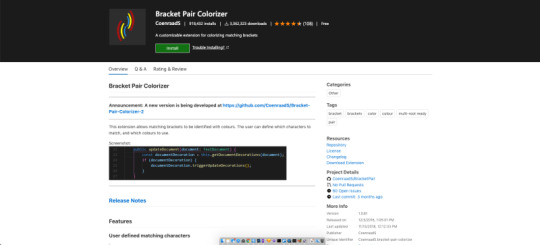
Bracket Pair Colorizer (as you might expect) colors matching brackets to make your code much more readable. This is actually cool!
Browser preview

Prettier

If you don't need the linting part, then go with Prettier. It's super easy to setup and can be configured to formatted your code automatically on save.
Path Intellisense

This extension is the best at autocompleting filenames.
If anything is not clear or you want to point out something, please reach me -- Mail me !.
Like this article? Follow @saravanan.raghul on Instagram
Blog - https://saravananraghul.blogspot.com/
2 notes
·
View notes
Text
Top 10 Flutter App Development Tools that Enhance Productivity!
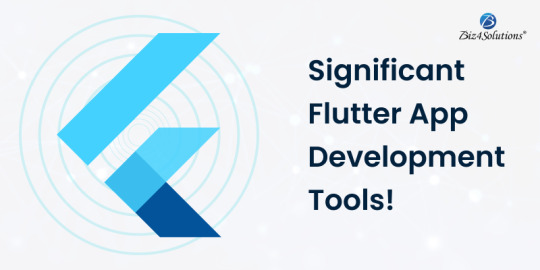
With millions of mobile apps in the market, software developers need to make choices before developing a new app. They may develop native, web, or hybrid apps. The development language and framework hold significance in application development. We are going to talk about one such app development framework, Flutter. Flutter comes with numerous advantages and has positively affected every aspect of application development. The Flutter community is growing at a rapid pace, with developers and designers rooting for it. This post explores the Flutter framework and discusses the top ten Flutter app development tools that play a crucial role in improving the developer’s productivity.
Why Use Flutter For App Development?
Flutter is used for Android and iOS mobile app development. It uses the same codebase for application development on different platforms. Even Google is known to have used Flutter in the development of different Google assistant modules. Many successful companies like eBay and Groupon also use it for developing uniform UI on different platforms. Flutter offers many advantages including:
1. Fast development
Code reusability enables the Flutter app developers to use one codebase for developing applications for mobile, web, and desktop applications. This saves time and fastens the development process.
2. Widgets-based technology
Custom widgets can be used to develop attractive UI with ease. This allows you to embrace uniformity in UI across the apps on different platforms.
3. Rich libraries
The Skia Graphics Library is a mature library that promotes fast loading and a smooth application experience.
4. Fast testing
Flutter comes with a hot reload feature that makes app development very fast. The developers can make changes in the app in real time and witness the change in the app. The all-widgets principle strongly advocates for the use of Flutter for application development.
Another positive aspect is the presence of numerous app development tools that streamline and fasten the application development process. Here is a list of 10 Flutter app development tools that every developer can benefit from.
10 Amazing Flutter App Development Tools
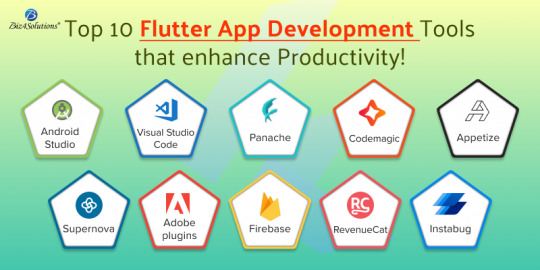
1. Android Studio
Android Studio is widely accepted as the official Integrated Development Environment for the Android operating system. Flutter app developers use it to productively develop apps on a large scale. An intelligent code editor, fast emulator, code templates, a wide range of testing tools and frameworks, widget editing support, and many code completion features make it one of the most popular Flutter app development tools. An app compiled using Android Studio can be easily published on the Google Play Store which is one of the main aims of getting into Flutter app development.
2. Visual Studio Code
Visual Studio Code or VS Code is an open-source trendy editor. Flutter developers can use JavaScript, Node.js, Python, and C++ to code in it. Some of the unique features such as IntelliSense, configurable color schemes, and customizable sidebar make it a worthwhile choice for Flutter app development. GIT control and debugging features are an added advantage. Its fast and lightweight feature is loved by the developers. Developers can easily integrate multiple third-party extensions to boost their productivity. Some of the successful companies such as CRED are using Visual Studio Code.
3. Panache
Panache tops the list of Flutter app development tools. It is an open-source Flutter material editor tool widely used to develop material-design-inspired themes and fonts. Using this tool, a developer can easily apply a theme, generate a theme file, set theme properties, and other things to create and implement attractive material themes. The large range of customization options is welcomed by the development community.
4. Codemagic
Codemagic is a Flutter-based CI/CD tool that simplifies the app development and debugging process, making the app market-ready. The entire process of build, testing, and release can be automated. Flutter developers can integrate it with any build tool to develop and test it. The automated code eliminates the need for any launch configuration. Codemagic achieves this aim by placing the Flutter app in the pipeline of mobile apps for the earliest market release. Codemagic is a popular tool for Flutter mobile app development which simplifies mobile application testing. Codemagic comes with a unique billing model that adapts to the need to save money and easy maintenance of infrastructure.
5. Appetize
The main website advertises ‘running the apps on browser’, which happens to be one of its key features. Appetize is one of the popular Flutter development tools used for Android and iOS apps on the browser. Appetize is unique amongst all the Flutter app development tools as it offers the option to run live app previews, provide training, provide live support for your mobile app, and automate testing, a summary of every component a Flutter developer would require for app development. The developers can use the tool without any extra plugins, downloads, or permission.
6. Supernova
Supernova is a design system platform used by developers and designers to develop collaborative web apps. The designers and developers can work in sync to design the system lifecycle. It connects DevOps and DesignOps. This Flutter development tool enables one to develop mature apps and easily scale the design system. Features like a design token manager, multi-brand design system, theme support, and component tracking dashboard, make it a one-stop destination for Flutter app development. Supernova also supports the designers in maintaining the design, enabling them to effortlessly design the app.
7. Adobe plugins
Flutter developers get to use a series of Adobe plugins that help them design Flutter apps and integrate different features such as voice interfaces and games. Designers are leveraging the functionalities of the creative cloud to use images and text as interactive and functional prototypes. Adobe XD is one of the most talked about plugins that enables developers to embed the design components into the app using .dart code. Any Flutter app development agency can help you identify the complete list of Adobe plugins that can be used for developing Flutter applications.
8. Firebase
Firebase is one of the most sought-after Flutter development tools. It has a wide range of hosted backed services including cloud storage, machine learning, and crash reporting. The Flutter developers can place all the Firebase APIs in one SDK which organizes the app development process. Organizations can hire Flutter app development services to get numerous benefits including cloud messaging, secure web hosting, and Machine Learning APIs. The app developers can use push notifications for target messaging to market themselves and retain customers.
9. RevenueCat
RevenueCat is a development tool that offers a powerful subscription backend without the need for backend code or server management. This sets RevenueCat aside from other Flutter app development tools. The Flutter developers can easily use the SDK to implement subscriptions and purchases in their apps. RevenueCat offers a wrapper around the billing in Apple Store and Google Play to simplify the integration of subscriptions and in-app purchases. You also get the dashboard to analyze different business metrics, and customer transaction histories, along with notifications for real-time events. RevenueCat can be a great tool for all organizations investing in apps with a revenue model based on in-app purchases and subscriptions.
10. Instabug
Instabug is one of the flutter development tools that help you manage the entire app development lifecycle. App performance monitoring, crash reporting, and bug reporting are some of its star features. Flutter developers also get the option to conduct surveys to get a better insight into user behavior and actions. Instabug is a great app development tool for large enterprise applications. It helps companies improve application performance with performance metrics and error prioritization. To summarize, this tool boosts app performance and scalability.
How to Choose the Best App Development Tool?
These factors can be taken into consideration while choosing a Flutter app development tool:
Usability: The tool must be easy to use and function the way the developers expect. It is best to take a trial of any tool before heading for application development.
Cost: Application development is a costly affair that involves licensing costs, infrastructure development costs, app deployment costs, and many other expenses. Evaluate the long-term and short-term costs of the tool to make sure it fits into your budget.
Lifecycle management: Lifecycle management includes an array of tasks such as testing, maintenance, data storage, and app deployment. It would be great to have an app development tool that contributes to lifecycle management.
Security: Check the Flutter app development tools for the in-built security controls to take care of governance and audibility.
Integration: The Flutter mobile app development tools should seamlessly integrate with the different services that will be used throughout the lifecycle of the application.
Expertise: Different app development tools demand different expertise. Go for flutter development tools that match the expertise of your app development resources.
Application: Rate the Flutter app development tools based on the application type which can be native, hybrid, or any other type.
Conclusion
The Flutter ecosystem holds immense potential for application development. The Flutter app development tools further boost its authenticity in application development. Finalizing one tool for app development can be challenging. It would be a good idea to hire experts for the same. A Flutter app development company can suggest the best app development tool for your requirements and develop a robust app.
0 notes
Text
Top 5 Best Refrigerators in India
Refrigerators are an essential part of our kitchen and lifestyle. This is one such appliance that has managed to successfully introduce an entire change in the way we manage our eating habits. It was with the introduction of refrigeration technology that food preservation became a reality. Now, it was possible to store various ‘out of season food items’ and enjoy them well after the season was over. This also meant fewer trips to the market to purchase food as you are now able to keep them in the fridge for days, weeks and even months in some cases. So what are among the best refrigerator in India and what makes them special? Well let us find out:
1- LG 242 L 3 Star Smart Inverter Frost-Free Double Door Refrigerator (GL-I292RPZX, Shiny Steel, Door Cooling+, Gross Volume- 260 L)
Comprises of smart inverter compressor
Features Trimless tempered glass
Is highly energy efficient.
Is a frost-free refrigerator type
Comprises of auto-defrost function
2- Whirlpool 215 L 5 Star Inverter Direct-Cool Single Door Refrigerator with Intellisense inverter technology (230 IMPRO PRM 5S INV, Sapphire Abyss)- 2022 Model
This is a direct cool refrigerator type
Comprises of a modern door design with metallic handles
Features the IntelliSense Inverter technology.
Comprises of efficient inverter compressors
Quick ice-making with Capillary technology
3- Samsung 345L 3 Star Inverter Frost Free Double Door Refrigerator (RT37T4513S8/HL, Elegant Inox, Convertible 5In 1)
Comprises of the Vacation mode
Features the Digital Inverter Compressor
Is highly energy efficient
Offers long-lasting performance
Is a reputed brand
4- LG 679 L Frost Free Inverter Linear Side-by-Side Refrigerator (GC-B247KQDV, Graphite steel, Multi Air Flow)
One of the best in the side by side Frost Free refrigerator
Comprises of auto defrost function to prevent ice build-up
Is a shelf-type arrangement
Features Multi Air Flow Cooling technology
Offers uniform cooling throughout.
5- AmazonBasics 564 L Inverter Frost-Free Side-by-Side Refrigerator with Water Dispenser (2022, Auto Defrost, Multi Airflow, Silver Steel)
Its perfect for a family of 5 or more
Features the Energy Efficient Digital Inverter compressor technology
Comprises of variable temperature setting
Features Electronic control
Has a multi-air flow system
CONCLUSION
Refrigerators are of various types and configurations, be it the regular type or the online side by side refrigerator. Now, one has a choice to select from the various categories of innumerable models available.
0 notes
Text
Know About Something to Development the Android and iOS

If you are a new Xamarin developer, you should continue with the Getting Started Guide to gather all the information you need on your trip. I will also suggest which tools can be used by Xamarin developers to effectively manage the development of Xamarin apps and succeed in their projects. You can develop applications based on Android, iOS and Windows using C # and Visual Studio, allowing code sharing between the Android and iOS apps to further fill them in the native code. Or Any help can contact with
Mobile App Developers
. Xamarin-based applications have always proven to be the best when they include the native user interface, native performance and access to specific device features. Xamarin development tools For every modern app development platform, NuGet seems to be an indispensable tool. The mechanism helps developers to create, share and use useful code. This code is often grouped into packages that contain code compiled as DLLs whose other content is required to consume these packages. NuGet operates a central archive of over 100,000 unique packages on nuget.org. Millions of .NET developers use these packages every day. Developers can host packages privately in the cloud, on a private network or even on their local file system. Inspector Xamarin This C # interactive console gives users the power to use Xamarin Workbooks and Inspector. The Inspector tool can be integrated into the debug workflow of your IDE. it serves as diagnostic or debugging help when your running app is being reviewed. Prism The Prism framework is used to create maintainable, testable and freely coupled XAML applications in the WPF, Windows 10UWP and Xamarin modules. This framework provides an implementation of project collection templates that help in writing useful and structured XAML applications, including dependency integration, MVVM, EventAggregator, commands, and so on. The basic functionality of the Prism framework is a common code base in a portable class library for those platforms. The specific things of the platform are implemented in the respective libraries for the target platform. Prism also integrates these models into the target platform. MFractor MFractor includes XAML IntelliSense, hundreds of XAML inspections and refactoring, image tools, etc., to enable the development of simplified Xamarin apps. It also features an advanced XAML editor that speeds up the development of Xamarin. Forms and helps you find code problems immediately and resolve them quickly. Missing components are added by MFractor. These include an image import wizard, location support, and dozens of shortcuts for mobile browsing. They can be completely customized to meet the needs of your project, with support for code fragments and a complete configuration engine. Sharpening The developers of ReSharper for .NET, a Visual Studio extension, provide immediate code quality analysis for VB.NET, ASP.NET, C #, XAML, ASP.NET MVC, TypeScript, JavaScript, CSS, HTML and XML. You know exactly where your code needs to be improved. ReSharper not only informs you when there is a problem with your code, but also helps to correct these problems automatically. In most cases, choosing the best fast solution from a variety of options.
1 note
·
View note
Text
Linux develpoment workspace manager

#LINUX DEVELPOMENT WORKSPACE MANAGER CODE#
#LINUX DEVELPOMENT WORKSPACE MANAGER CODE#
code-workspace file, the first time you add a second folder to a workspace, VS Code will automatically create an "untitled" workspace. You can start off by opening a folder in VS Code and then later add more folders as you see fit. It is easy to add or remove folders in your workspace. code-workspace file has been opened, some areas of the user interface (for example, the root of the File Explorer) show an extra (Workspace) suffix next to the name. Note: The visual difference of having a folder opened versus opening a. code-workspace JSON file that lists the folders of the workspace. Instead of opening a folder as workspace, you will open a. Multi-root workspaces are an advanced capability of VS Code that allows you to configure multiple distinct folders to be part of the workspace. You can also add other folder-specific configurations such as workspace-specific settings (versus global user settings), task definitions, and debugging launch files (see below in the workspace settings section).Ī single-folder workspace opened inside VS Code Multi-root workspaces Once a folder has been opened, VS Code will automatically keep track of things such as your open files and editor layout so the editor will be as you left it when you reopen that folder. You don't have to do anything for a folder to become a VS Code workspace other than open the folder with VS Code. Alternatively if you launch VS Code from a terminal, you can pass the path to a folder as the first argument to the code command for opening. The easiest way to open a workspace is using the File menu and selecting one of the available folder entries for opening. In this mode, some of VS Code's capabilities are reduced but you can still open text files and edit them. For example, when you open a new VS Code window by selecting a file from your platform's File menu, you will not be inside a workspace. Note: It is also possible to open VS Code without a workspace. Think of a workspace as the root of a project that has extra VS Code knowledge and capabilities. You may see the terms "folder" and "workspace" used interchangeably in VS Code documentation, issues, and community discussions. Selectively enable or disable extensions only for that workspace.Store and restore UI state associated with that workspace (for example, the files that are opened).Persist task and debugger launch configurations that are only valid in the context of that workspace.Configure settings that only apply to a specific folder or folders but not others.The concept of a workspace enables VS Code to: In most cases, you will have a single folder opened as the workspace but, depending on your development workflow, you can include more than one folder, using an advanced configuration called Multi-root workspaces. Configure IntelliSense for cross-compilingĪ Visual Studio Code "workspace" is the collection of one or more folders that are opened in a VS Code window (instance).

0 notes
Text
Eclipse ide vs visual studio

Eclipse ide vs visual studio install#
Eclipse ide vs visual studio code#
Unwanted files and folders can be excluded from the project tree via the settings. It supports many programming languages and a set of features that differs per language.
Eclipse ide vs visual studio code#
This allows it to operate as a language-agnostic code editor for any language. Instead of a project system, it allows users to open one or more directories, which can then be saved in workspaces for future reuse. Support for additional languages can be provided by freely available extensions on the VS Code Marketplace. Visual Studio Code also ships with IntelliSense for JavaScript, TypeScript, JSON, CSS, and HTML, as well as debugging support for Node.js. This basic support includes syntax highlighting, bracket matching, code folding, and configurable snippets. Out of the box, Visual Studio Code includes basic support for most common programming languages. Visual Studio Code employs the same editor component (codenamed "Monaco") used in Azure DevOps (formerly called Visual Studio Online and Visual Studio Team Services). It is based on the Electron framework, which is used to develop Node.js Web applications that run on the Blink layout engine. Visual Studio Code is a source-code editor that can be used with a variety of programming languages, including Java, JavaScript, Go, Node.js, Python, C++, C, Rust and Fortran. Microsoft has released most of Visual Studio Code's source code on GitHub under the permissive MIT License, while the releases by Microsoft are proprietary freeware. On April 14, 2016, Visual Studio Code graduated from the public preview stage and was released to the Web. On November 18, 2015, the source of Visual Studio Code was released under the MIT License, and made available on GitHub. A preview build was released shortly thereafter. To create a project, see Creating an Account Customization Project in SuiteCloud IDE Plug-in for Eclipse and Creating a SuiteApp Project in SuiteCloud IDE Plug-in for Eclipse.Visual Studio Code was first announced on April 29, 2015, by Microsoft at the 2015 Build conference. The IDE plug-in populates the NS Explorer subtab with the existing files for the SDF project that matches the specified name. To add an existing SDF project to the IDE plug-in, create each project individually using the same name. If you are using a new workspace for Eclipse Mars, perform the following steps to use your SDF projects with the new workspace:Ĭopy your existing SDF projects to the new workspace. See Launching SuiteCloud IDE Plug-in for Eclipse and Using the Account Setup Wizard. The complete steps for the Eclipse plug-in installation and configuration are available in Setting Up SuiteCloud IDE Plug-in for Eclipse.Ĭonfigure the IDE plug-in to use your account. See Updating Eclipse for Use with SuiteCloud IDE Plug-in. Install the latest version of the Eclipse plug-in. See Downloading Eclipse for Use with SuiteCloud IDE Plug-in.
Eclipse ide vs visual studio install#
To use existing SDF projects with a new installation:īack up your existing Eclipse installation and workspace.ĭownload and install Eclipse Mars. You can use your existing SDF projects with a new IDE plug-in for Eclipse Mars installation. Consider transitioning to the SuiteCloud Extension for Visual Studio Code or the SuiteCloud IDE Plug-In for WebStorm. As of NetSuite 2022.1, the SuiteCloud IDE Plug-in for Eclipse will still be supported, but it will not be updated with any new features.

0 notes
Text
Zen studio

Zen studio how to#
Zen studio code#
Zen studio download#
Zen studio code#
# create a new window code -n # change the language code -locale=es # open diff editor code -diff # open file at specific line and column code -goto package.json:10:5 # see help options code -help # disable all extensions code -disable-extensions. # open the current directory in the most recently used code window code -r. See the platform specific setup topics if VS Code is added to your environment path during installation ( Running VS Code on Linux, macOS, Windows). Make sure the VS Code binary is on your path so you can simply type 'code' to launch VS Code. VS Code has a powerful command line interface (CLI) which allows you to customize how the editor is launched to support various scenarios. Keyboard Shortcut: ⌃R (Windows, Linux Ctrl+R)ĭisplays a Quick Pick dropdown with the list from File > Open Recent with recently opened folders and workspaces followed by files. Navigate between recently opened folders and workspaces This will open the currently selected file in the background and you can continue selecting files from Quick Open. You can open multiple files from Quick Open by pressing the Right arrow key. Repeat the Quick Open keyboard shortcut to cycle quickly between recently opened files. Typing commands such as edt and term followed by a space will bring up dropdown lists. Tip: Type ? to view commands suggestions. Keyboard Shortcut: ⌘P (Windows, Linux Ctrl+P) If you forget a keyboard shortcut, use the Command Palette to help you out.ĭownload the keyboard shortcut reference sheet for your platform ( macOS, Windows, Linux). Keyboard Shortcut: ⇧⌘P (Windows, Linux Ctrl+Shift+P)Īll of the commands are in the Command Palette with the associated key binding (if it exists). Help > Editor Playground.Īccess all available commands based on your current context. Try out VS Code's code editing features, like multi-cursor editing, IntelliSense, Snippets, Emmet, and many more. If you are looking to improve your code editing skills open the Interactive Editor Playground. As you discover and learn, the walkthroughs track your progress. Pick a Walkthrough for a self-guided tour through the setup steps, features, and deeper customizations that VS Code offers. You will get an overview of VS Code's customizations and features. The best way of exploring VS Code hands-on is to open the Get Started page. Prefer a video? You can watch a recent Microsoft Build talk Visual Studio Code tips and tricks, which describes 20 tips and tricks for working productively with VS Code. You can find platform specific setup instructions at Running VS Code on Linux, macOS, and Windows.
Zen studio download#
If you don't have Visual Studio Code installed, go to the Download page. This topic goes pretty fast and provides a broad overview, so be sure to look at the other in-depth topics in Getting Started and the User Guide to learn more. You'll become familiar with its powerful editing, code intelligence, and source code control features and learn useful keyboard shortcuts.
Zen studio how to#
"Tips and Tricks" lets you jump right in and learn how to be productive with Visual Studio Code. Configure IntelliSense for cross-compiling.

0 notes
Text
Visual studio express

#Visual studio express how to
#Visual studio express full
#Visual studio express software
#Visual studio express code
#Visual studio express software
Without a doubt, Visual Studio 2010 is a product that's advisable in professional development environments: one of the best alternatives to program any kind of application thanks to its workflow, capable of increasing the developer's productivity.ĭownload Visual Studio 2010 Professional and discover how this product can help programmers to create and test their own software solutions.
#Visual studio express full
Make full use of the advantages of Visual Studio 2010
Add new programming languages to work with like F#, C++ and even Silverlight.
Interface that is totally renovated compared to older versions.
Transfer the code, the Internet Information Services (IIS) configuration and your database's diagram to your server very easily.
Work collaboratively with the rest of members of your team or company.
Improve your workflow with the customization options of its interface and the multi-screen support.
Create all kinds of debugging tests to obtain the best possible results.
Integrated development environment (IDE) to develop and design your own software, web applications or sites.
Integrate your work with a large amount of platforms, like Windows, Windows Server, Office, SharePoint or directly on the cloud. Visual Studio 2010 is the perfect tool to create, develop and debug your projects. NET platform, making it easier for applications and pages to communicate between computers and even between devices, like smartphones. With this application it's possible to create all kinds of programs, web applications or pages based on the. Better features are probably reserved for the paid editions.Programmers that commonly use Windows will be very familiar with Visual Studio 2010, the development environment offered by the Redmond multinational. I haven’t yet had the opportunity to try other editions of Visual Studio 2012. Visual Studio Express for Windows Desktop is a tool from Microsoft that integrates a development interface and the toolchains needed to compile a variety of programming languages. Refactoring support, a tremendous feature in WebStorm, would be a welcome addition. The Express Editions will be available for the Visual Basic, Visual J, Visual C and Visual C++ programming languages and will cost less than 100. There are several things that can be improved. Both Visual Studio 20 use MSSCCI Version 1.3, which adds support for rename. Context-sensitive help for a keyword (F1) takes you to its documentation at MSDN.
#Visual studio express how to
If you are toying with TypeScript, there is a Visual Studio 2012 extension that adds a new project type called HTML Application with TypeScript.ĬSS editor does syntax highlighting, validation, and document formatting. This article demonstrates a step-by-step on how to install the Visual Studio Express Edition components which include VB.
#Visual studio express code
The editor does syntax highlighting, code folding, checks for mistakes in syntax, and supports IntelliSense. Nice for typical server request/response applications, but not so useful for single page applications.Įdit JavaScript, inline or in a. It has a design mode, where you can do WYSIWYG editing, add typical HTML components (tags) from the toolbox, and edit their properties. It validates HTML on the fly and shows errors in the editor. HTML editor does syntax highlighting, code folding, and document formatting. Static content is delivered by an ASP.NET Development Server. Yes, that is quite literally the default browser if you have it installed. It has some nice entry-level features, that compete favorably with features in IntelliJ IDEA Community Edition (Free) and WebStorm, both from JetBrains. Visual Studio Express 2012 for Web, or VS Express for Web as its shortcut is called, is a fairly competent free IDE for developing Browser apps. Microsoft Visual Studio Express 2012 for Web Visual Studio Express is a very prominent Microsoft Integrated Development Environment (IDE) package designed to be a lightweight alternative to the apps.

0 notes
Text
Codeblocks linux
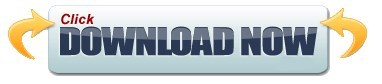
Codeblocks linux code#
Codeblocks linux free#
Codeblocks linux mac#
#include Ĭout
Codeblocks linux code#
After compilation, if there is any error in the arbitrary code, the IDE will reflect a visual indication like other IDEs.īecause the aforesaid is generated automatically, the following code sample is provided to show a more realistic experience in C++ coding with Code::Blocks. At this point, you can debug and compile this code by pressing the F9 key. The wizard will also prompt you to specify the project name along with its directory location to store and select the default compiler as GNU which the IDE detects automatically as in Figures 5 and 6, respectively.įigure 5: Step 3, filling in project settingsīecause you have chosen C++ as the programming language, there is a file called main.cpp with default “Hello Word!” code automatically generated in the solution as shown in Figure 7. Henceforth, the wizard will ask to choose the programming language between C and C++ for coding like as mentioned in Figure 4.įigure 4: Step 2, selecting a coding language After selecting Console Application, click the Go button to begin using the Console Application Wizard. The other application templates in Figure 3 are for developing more advanced types of applications. Note: The Code Blocks IDE supports the “IntelliSense” feature as well as leverage with other debugging facilities including breakpoints, call stack, memory dump, thread switching, CPU register, and disassembly.įigure 3: Step 1, selecting a project template Go ahead and select “Console Application ” this will allow you to write a program for the console. Here, you will encounter with a huge list of predefined project templates, as in Figure 3. To start a new project, click ‘Create New Project’ on the screen. You will observe a screen appears right after imitating this software, like in Figure 2, that enables you to create a new project and other functionalities. Finally, the Code::Blocks development environments startup window looks like Figure 2.įigure 2: Code::Blocks IDE’s First view Code::Blocks in ActionĪfter you are done with installation and subsequent configuration, it’s time to start coding. It installs like any other typical software. Once you have downloaded the correct package, its installation is quite easy on Windows.
Codeblocks linux mac#
Hence, its binaries for Windows, Linux, and Mac platform can be downloaded freely from its official website, Identifying the correct package is the first essential task, because there are couple distinct packages available, leveraging dispersed features for both Windows and Linux platforms.įigure 1: Choosing an installation package InstallationĪs said earlier, Code::Blocks is an open source programming language. Although Code::Blocks is available on the Linux and MAC platforms, this article deals with Code::Blocks for the Windows platform. It supports a variety of compilers, including Microsoft C++, Borland, Intel C++, and GCC. The first stable version 8.02 of Code::Blocks was in 2008.
Codeblocks linux free#
It is an open source, free programming language especially designed for C, C++, and FORTRAN. Hence, Code::Blocks is too leveraging with a smart IDE. Moreover, they are a combination of editor, compiler, and debugger intelligent enough to identify and auto complete syntax and typical keywords. IDEs are smart, productive tools that increase the efficiency of developers. Today, we have ‘n’ number of IDEs that convert the routine task of writing thousands of lines of code into a meaningful process.
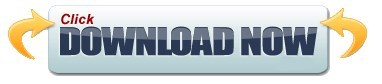
0 notes
Text
Pycharm for mac

#PYCHARM FOR MAC INSTALL#
To experience Python, create a file (using the File Explorer) named hello.py and paste in the following code: print ( "Hello World" ) To learn more, go to Developing in WSL or try the Working in WSL tutorial. When coupled with the Remote - WSL extension, you get full VS Code editing and debugging support while running in the context of WSL. You can run Linux distributions on Windows and Python is often already installed. Windows Subsystem for Linux: If you are on Windows, WSL is a great way to do Python development. Learn more in the Python Settings reference. You can configure the Python extension through settings. If VS Code doesn't automatically locate the interpreter you're looking for, refer to Environments - Manually specify an interpreter. Once you have a version of Python installed, activate it using the Python: Select Interpreter command.
#PYCHARM FOR MAC INSTALL#
For a quick install, use Python from and install the extension from the VS Code Marketplace. You must install a Python interpreter yourself separately from the extension. The tutorial guides you through installing Python and using the extension. Python Hello World Tutorial Install Python and the Python extension For a walkthrough of editing, running, and debugging code, use the button below. This article provides only an overview of the different capabilities of the Python extension for VS Code. It leverages all of VS Code's power to provide auto complete and IntelliSense, linting, debugging, and unit testing, along with the ability to easily switch between Python environments, including virtual and conda environments. The extension makes VS Code an excellent Python editor, and works on any operating system with a variety of Python interpreters. Working with Python in Visual Studio Code, using the Microsoft Python extension, is simple, fun, and productive. Configure IntelliSense for cross-compiling.

0 notes